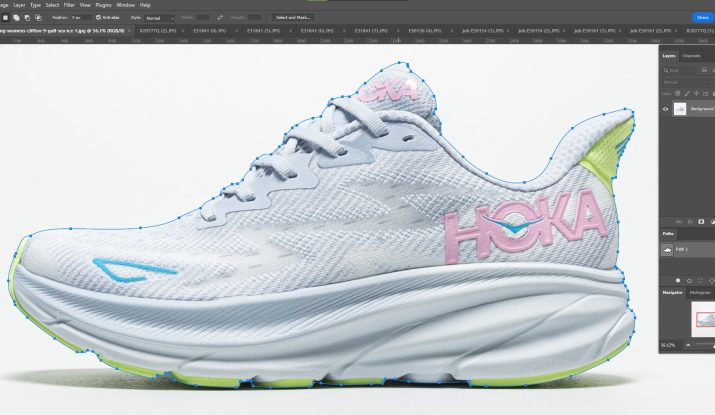The Pen Tool in Photoshop can become your go-to tool every time you need to isolate a portion of an image from its surroundings.
Photoshop’s Pen Tool is an excellent way to remove a product from its background or select a portion of a product image to change its color. And you can modify, store, and reuse the paths created with the Pen Tool as often as you want.
In this tutorial, we’ll be us ing the Pen Tool to remove the background and add a new shadow to this image of a sock.

Why is the Pen Tool the best option for accurately creating selections in Photoshop?
Photoshop 2024 offers a ton of options for creating selections, including the lasso tools, Magic Wand tools, and its new generative AI tools. However, pen tool paths still produce the most precise selections.
As someone who has been digitally editing photographs for over 25 years, I’ve seen hundreds of technological improvements within Photoshop and other photo editing software. And I can say with confidence that nothing has ever compared to a human-generated path, and nothing ever will. A computer program will never be able to replicate the precision of human skill, especially when it comes to creating selections.
What is the Pen Tool in Photoshop?
The Pen Tool in Photoshop creates paths and shapes which can be duplicated and manipulated to create complex selections, masks and objects. Unlike the Brush Tool and Pencil Tools, which “draw” pixels onto your image, the Pen Tool always creates a vector path when used.
You can create multiple paths within an image, and you can create multiple path segments within a path. These paths appear as either Work Paths or Shape Paths in the Paths Panel.
Shape Paths vs. Work Paths in Photoshop
Shape Paths created with the Pen Tool allow you to create custom shapes on your image which you can use to call out specific portions of an image. Unlike shapes created with the standard Shape Tools (such as the Rectangle Tool or Ellipse Tool), shapes created with the Pen Tool can be manipulated any way you want.
Work Paths, on the other hand, are Photoshop’s way of storing path information without applying any color to the path. Once these Work Paths are saved within the Paths panel, they can be made into selections, modified, and reused as many times as you need.
Where is the Pen Tool in Photoshop?
By default, the Pen Tool is located in the lower half of the Toolbar. If you click and hold on the Pen Tool in the Toolbar, you’ll see six separate Pen Tool options in Photoshop CC 2024 (if you’re using an older version of Photoshop, you may only see five Pen Tool options).